SHC - Secure Hosted Checkout
Secure Hosted Checkout
- Include the Secure Hosted Checkout library in your webpage
(i.e.:script src="https://shc.titan.uat.payfacto.cloud/secure-hosted-checkout/v1/shc.js"></script>). - Add a div tag where you want the iframe to appear (i.e.
<div id="shc-fields"></div>). - Acquire an SHC token by calling the
https://shc.titan.uat.ca.payfacto.cloud/secure-hosted-checkout/v1/sessionsendpoint from your server application.
A fully functional example application can be found in our public Bitbucket repository.
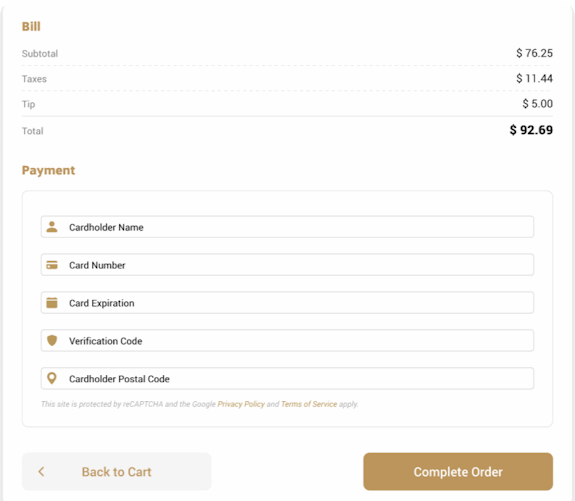
What you Need for SHC
What you Need to Get Started
A merchant will need the following information to get started:
- An API Key
This information listed above is provided to you when you create a new developer account with PayFacto.
Calling SHC
Calling Secure Hosted Checkout
- A Secure Token must be obtained by calling the
/secure-hosted-checkout/v1/sessionsendpoint. - After obtaining the token, it must be passed to the shc function which will display the fields for the cardholder to fill in.
Why a Two Step Process?
/secure-hosted-checkout/v1/sessions endpoint, requires secret information that could be stolen if it was available to the client application. The call to /secure-hosted-checkout/v1/sessions should be done by the merchant’s server, with the result passed to the client.Examples
 Note: All the examples provided use JavaScript.
Note: All the examples provided use JavaScript.Obtaining an SHC Token for SHC
SHC tokens are obtained by having the merchant’s server call the shc.titan.uat.ca.payfacto.cloud/secure-hosted-checkout/v1/sessions endpoint. This endpoint is RESTful in that it expects a JSON object as input and returns a JSON object as output. An example of a request is given below:
const endpoint = 'https://shc.titan.uat.ca.payfacto.cloud/secure-hosted-checkout/v1/sessions'; const payload = { method: 'POST', headers: { 'Content-Type': 'application/json', 'Accept': 'application/json', 'Access-Control-Allow-Origin': '*', 'Authorization': `Basic ${apikey}` }, body: JSON.stringify({ transactionType:'VERIFY' }) }; fetch(endpoint, payload) .then(response => response.json()) .then(response => res.send(response)) .catch(response => console.error(response));
Displaying the Fields on the Screen
SHC Responses
SHC Callback Response Object
{
brand: "Visa",
card: "411111******1111",
cvv2Cvc2Status: "M",
expiry: "1223",
name: "Test Card",
profileId: "72e042dd-a518-4ec2-8df0-58125f815a68",
secureId: "656dp9d7058gf3958hlb5e53o37hr0x8kwi",
success: true,
token: "5k46v51j238tpt5v7v4u4a18hc4f04m9926"
}Below is a list of properties that may be returned:
- success
- boolean indicating success or failure of the transaction
- token
- card token automatically generated as part of the process
- secureId
- the session ID
- transactionId
- The unique identifier of the transaction that was created
- avs
- the AVS response code
- authCode
- the authorization code
- issuerMessage
- message from the issuer
- isoResponseCode
- ISO response code from issuer
- status
- PayFacto payment platform status message
- purchaseDate
- The date and time stamp when the transaction was processed
- name
- cardholder name
- lastFour
- last four digits of the card number
- expiry
- expiry date of the card
- cvv2Cvc2Status
- The CVV response.
- Valid values are ‘M' for PASS and 'N’ for FAIL
- invoiceNumber
- Passed invoice number. If no invoice number is passed then one is generated on the fly
- purchaseCurrency
- The currency used to conduct the transaction
- receipt
- An HTML receipt that can be displayed on the screen or embedded in an e-mail
AVS Response Codes
A | Street address matches, ZIP/postal code does not |
M | Street address and ZIP/postal code match |
N | Street address and ZIP/postal code do not match |
Y | 5-Digit ZIP and street address match |
Z | 5-Digit ZIP matches, street address does not |
The Error Response
{
code: "INVALID_NUMBER",
message: "card number is incorrect",
success: false,
type: "CARD_DECLINED"
}
- code
- The subclass of error that was returned. The valid values are:
- INVALID_EXPIRY_DATE
- INVALID_NUMBER
- TOKEN_EXPIRED
- message
- A message that briefly describes the nature of the error.
- success
- A boolean value indicating if the request was successful or not. This property will always be set to false for an error response.
- type
- The class of error that was returned. The valid values are:
- CARD_DECLINED
- INTERNAL_ERROR
- UNAUTHORIZED
| HTTP Code | Error Type | Error Code |
400 | BAD_REQUEST | |
400 | CARD_DECLINED | INVALID_CARD_NUMBER |
400 | CARD_DECLINED | AVS_DECLINED |
400 | CARD_DECLINED | CARD_BRAND_NOT_SUPPORTED |
400 | CARD_DECLINED | CVV_DECLINED |
400 | CARD_DECLINED | RISK_DECLINED |
400 | CARD_DECLINED | ISSUER_DECLINED |
400 | AMOUNT_DECLINED | AMOUNT_TOO_LARGE |
400 | AMOUNT_DECLINED | AMOUNT_TOO_SMALL |
| 400 | UNAUTHORIZED | |
400 | BATCH_CLOSING | BATCH_CLOSING |
400 | RECAPTCHA_VERIFICATION_FAILED | |
429 | TOO_MANY_REQUESTS | |
500 | INTERNAL_ERROR | |
504 | INTERNAL_ERROR | ISSUER_TIMEOUT |
| HTTP Code | Error Type | Error Code |
| CARD_ERROR | NOT_VERIFIED (could not verify card number) | |
| CARD_ERROR | NOT_AUTHENTICATED (issuer rejected card) | |
| DOWNSTREAM_ERROR | NOT_VERIFIED (3DS provider is having technical issues) |
Adding Option Fields
By default, SCH displays the minimum number of fields needed to validate a credit card online. These are the cardholder name, card number, expiry date, and CVV fields. SCH can also display fields for address, postal code, email address, as well as change the display behavior of the Pay button. By default, the Pay button's behavior changes from the word Pay to a spinner; you can choose to disable this functionality.
To include these fields, you need to supply the optional values when creating the secure token.
const body = { language: language, avs: both'both', email: true, amount: 'editable', disableSubmitIndicator: true, expires: '2025-06-24T13:50:00.0Z', invoice: 'disabled', invoiceNumber: 'abc-123', purchaseAmount: 100, transactionType: 'PURCHASE', useRecaptcha: false, ignoreInitAuthTimedOut: true }
languagelanguage to display fields in.
Valid values are 'en' and 'fr'.
This field is mandatory.
avsdisplay the address and postal fields.
Valid values are 'address', 'postal', or 'both'.
If full AVS is enabled in the merchant account, ignore these values. For partial or optional AVS, pass the correct value to show the appropriate fields.
emailWhen set to
truethe the e-mail field will be displayed.If 3DS is active then this value is ignored
amountDisplay the amount field. Valid values are ‘disabled', ‘editable’, and 'hidden’.
If the transaction type is 'PURCHASE' or 'PREAUTHORIZATION' and
purchaseAmountis not passed then the amount field will be displayed.If
purchaseAmountis not empty andamountis not passed then the amount field will be hidden.disableSubmitIndicatorWhen set to
truethe submit indicator on the Pay button will not be displayedexpiresThe date and time the token will expire in ISO-8601 format.
The default is five minutes from creation time
invoicedisplay the invoice number field.
Valid values are ‘disabled', ‘editable’, and 'hidden’.
invoiceNumberan invoice number, maximum 25 characters long.
If a value is passed and the
invoicefield is not set, theninvoiceNumberwill be displayed as a read only field.purchaseAmountif the transaction is a PURCHASE or PREAUTHORIZATION this field can contain the amount in lowest ordinal format (i.e. 1 dollar is passed in as 100)
transactionTypeValid values are 'PURCHASE', 'PREAUTHORIZATION', and 'VERIFY'.
This field is mandatory
useRecaptchaSet to
falseto turn off reCAPTCHAignoreInitAuthTimeoutSet to
trueto ignore 3DS authentication initialization errors
Disabling useRecaptcha
SHC uses Google's reCAPTCHA to prevent to prevent some automated attacks. For security purposes, the useRecaptcha option is set to true by default.
However, some merchants have reported that using Google's reCAPTCHA interferes with their site. In these rare instances, SHC allows you to disable this security feature.
Usage of ignoreInitAuthTimeout
initAuthTimeout error which can cause the transaction to fail. Setting ignoreInitAuthTimeout to true will ignore the the timeout error and allow the rest of the 3D Secure process to continue.Options, the Third Argument
sourceElementoverride
shc-fieldsas the default location to add the fields incardholderNamewhen the cardholder's name is passed in the name field is hidden and the value is preserved in the hidden field
invoiceNumberwhen passed in the value is preserved in a hidden field. If the
invoiceflag is set then the value is displayed in the fieldpurchaseAmount
when passed in the amount field is hidden and the value is preserved in a hidden field
fields
An object containing values to add to the form and how to display them
The fields Option
shc function includes the fields object, which contains values to be passed to the server on submit. The keys will be the names of the fields and the values are the content to be loaded in the fields and their visibility.const options = {
fields: {
invoiceNumber: { "visibility" "", "value": "" },
purchaseAmount: { "visibility" "", "value": "" },
cardholderName: { "visibility" "", "value": "" },
email: { "visibility" "", "value": "" },
address: { "visibility" "", "value": "" },
postal: { "visibility" "", "value": "" }
}
}Only the fields to be pre-loaded are required. The visibility and value properties are mandatory. If one of the properties is missing an exception will be thrown. The visibility property can contain one of the following three values: hidden, disabled, or enabled. The contents of the value field are not tested for correctness.
There are already options in place for passing purchaseAmount, invoiceNumber, and cardholderName. The old methods will work by default but will be overridden by the options in fields if they exist.
sourceElement
sourceElement property in the options parameter.The following example shows how to use the sourceElement property as a third argument:
const options = { sourceElement: ‘custom-form’ }; shc(shcToken, response => handleResponse(response), options);
Customizing
Customizing the Look of the SHC Fields
A field's generic layout resembles the following:
<label for="${name}" id="shc-${name}-label" class="confidante-field-label"> <div id="shc-${name}-img" class="confidante-field-img"></div> <input id="shc-${name}-input" required="required" type="text" class="confidante-field-input shc-field-${name}" name="${name}" placeholder="${placeholder}" /> <span id="shc-${name}-span">${label}</span> <div id="shc-${name}-validate" class="confidante-field-validate"></div> </label>
${name} represents the field name. Valid field name values are:- name
- The cardholder's name on the card.
- card
- The card number.
- expiry
- The card's expiry date.
- cvv
- The three or four digit CVV number on the back of the card.
- email
- The cardholder’s email address.
- address
- The cardholder’s postal address.
- postal
- The cardholder’s postal code.
- amount
- The purchase amount
- invoice
- the invoice number
If you want to hide all the images at the start of the field, use the following CSS code:
.confidante-field-img svg { visibility: collapse; }
To hide the image at the start of the card field only, use the following CSS code:
#shc-card-img { visibility: collapse; }
<button id="shc-pay-button" type="button" class="disabled">Pay</button>
#shc-pay-button CSS identifier, you can add different styles to the Pay button.Where to Put the CSS Styles
shc-style id in a style tag, as shown in the following example:<style id="shc-style"> /* place the custom styles here */ </style>
You can customize forms and messages to suit your site and your customers.
Custom Forms
To create a custom form, the merchant creates the form inside a div tag and then passes the id of that div tag to the shc function using the sourceElement property in the options object (i.e.: shc(secureToken, callback, { sourceElement: merchantForm }).)
The function will then use this form instead of generating its own. As part of the setup, all of the listeners will be stripped from the copied fields. To make use of the shc listeners add the id of the listener you want to emulate to the field.
For example, to take advantage of shc's card formatting, add id="shc-card-input" to the custom card field. If a field is marked with the required attribute the Pay button will not be enabled until the field contains a value.
When the form is submitted the contents of all the user defined fields will be part of the response in the callback.
Custom Messaging
In a custom form, buttons that contain the attribute data-message will send the contents of that message in a message to the parent form via a message. You can use a message event listener (i.e.: window.addEventListener('message', messageEventHandler);) to listen for the event. The message will use the format { message: 'data-message contents' }.
Creating a Custom Form
Creating your Own Custom Form
- shc-name-input:
- The cardholder name field.
- shc-card-input
- The card number field.
- shc-expiry-input
- The card expiry date field.
- shc-cvv-input
- The card's CVV value field.
- shc-email-input
- The cardholder's email address field.
- shc-address-input
- The cardholder's postal address field.
- shc-postal-input
- The cardholder's postal code field.
- shc-amount-input
- The purchase amount field
- shc-invoice-input
- The invoice field
If a field has an SHC field id, all the formatting and listeners will be applied to that field.
When the Pay button is clicked, the values in the user fields will be collected and returned to the caller.
<div id="custom-form"> <form style="display: flex;"> <input id="secureId" name="secureId" type="hidden" value="bonJeton" /> <input type="hidden" name="name" value="JOHN DOE" /> <input type="text" id="shc-card-input" name="card" placeholder="1234 1234 1234 1234" required="required" autocomplete="cc-number" /> <div style="display: flex; flex-direction: row;"> <input type="text" id="shc-expiry-input" name="expiry" placeholder="MM / YY" required="required" /> <input type="text" id="shc-cvv-input" name="cvv" placeholder="123" required="required" autocomplete="cc-csc" /> </div> <button id="shc-pay-button" type="button">Pay</button> </form> </div>
In order to use your custom form you will need to pass the form's id to shc as an option in the third argument.
Custom Required Fields
If you need to add a required custom field, you must set the required attribute on the field in order to prevent the Pay button from being enabled until that custom field contains a value.
Custom Forms and 3DS
When working with custom forms the merchant is responsible for adding the hidden 3DS fields.
purchaseAmount: the monetary amount of the transaction denoted in minor units. So in the above example the value is $9.20, not $920.00.purchaseCurrency: the currency that the transaction will be conducted in. For most merchant accounts the value will be “CAD” for Canadian dollars. Note that the currency must be the same as the merchant account’s currency.purchaseDate: the date and time the transaction is taking place in extended ISO-8601 format (YYYY-MM-DDTHH:MM:SS.000Z)
The fields will be treated as read only by SHC so the required values can be safely pre-loaded before SHC is called.
Custom Form Security
Custom Form Security Features
To protect against the possible injection of fraudulent code, SHC prevents the transfer of the following HTML tags to the SHC secure iframe:
<SCRIPT><IFRAME><OBJECT><A>(the anchor tag)<INPUT TYPE=”SUBMIT”><BUTTON TYPE=”SUBMIT”>
As an added measure of security. the ACTION and METHOD attributes are removed from the <FORM> tag.
In addition to disallowing certain tags and attributes, no JavaScript is transferred to the SHC secure iframe. This includes JavaScript that is part of a permissible HTML tag or any events that were attached to an HTML tag before transferring the form to the SHC secure iframe.
Custom Events
data-message attribute will send the contents of that message in a message to the parent form via a message.You can use a message event listener (i.e.: window.addEventListener('message', messageEventHandler);) to listen for the event. The message will use the { message: 'data-message contents' } format.
The shcMessenger Object
shcMessenger
shcMessenger object allows the shc form to communicate with the calling application. The shcMessenger is created when the shc function is called.let shcMessenger; getShcToken(shcToken => { shcMessenger = shc(shcToken, response => processResponse(response), options); });
Receiving Messages
shcMessenger.on method. This method takes two arguments:- The message being listened for
- The callback to handle the message
The resulting call resembles the following:
shcMessenger.on('shc-event', optionalData => handleEvent(optionalData));
The list of message events that the calling application can receive is:
- shc-card-brand
- The detected card brand when the cardholder enters the number. This message forwards an object containing the brand
{ brand : cardBrand }. - shc-submit
- The card information has been submitted for verification.
- shc-response
- The same response being sent to the
shccallback. Please refer to the callback documentation for details on what is sent in the data object. - shc-3ds
- The three-d-secure process has started.
- shc-3ds-challenge
- The three-d-secure challenge flow is being executed.
- shc-ready-to-submit
- All of the validation passes and the form can be submitted. This message forwards an object containing the ready status
{ isReady: true }. - NOTE: If the user changes a value in the required fields and validation no longer passes, the message object will contain the status
{ isReady: false }.
Sending Messages
- sendBlockSubmit()
- The method requests that the shc form not consider itself as ready to submit until a
sendUnblockSubmit()message is sent. - NOTE: The Pay button will remain in a disabled state even when all the fields are valid.
- sendUnblockSubmit()
- Cancel a
sendBlockSubmit()and allow the shc form to be ready to submit after all of the fields are valid. - sendCancel()
- This method requests that the shc form destroy itself.
- sendSubmit()
- Requests that the shc form submit itself.
- NOTE: The form is not submitted if any of the fields in the form are not valid.
Working with 3D Secure
If your merchant account is configured for 3DS2, PayFacto will
automatically trigger the 3DS2 validation on every SHC transaction.
const options = { purchaseAmount: amountAsInteger, }; merchantGetShcToken(shcToken => { shc(shcToken, response => merchantProcessResponse(response), options); });
Testing 3D Secure
To test your 3D Secure implementation there are several card numbers that will trigger different 3D Secure responses. Below are the different test scenarios and the card numbers that will trigger them:
Frictionless Authentication without 3DS2
This scenario will return success without engaging 3D Secure.
Cardholder Name: Test Card
Card numbers:
- Visa: 4100000000000100
- Mastercard: 5100000000000107
- Amex: 340000000000108
Expiry Date: 08/25
CVV: 123 or 1234
This scenario will perform a 3D Secure validation and return success without a challenge.
Cardholder Name: Test Card
Card numbers:
- Visa: 4100000000600008
- Mastercard: 5100000000600005
- Amex: 340000000600006
CVV: 123 or 1234
This scenario will display a challenge page that will require the password “123456” to be successful.
Cardholder Name: Test Card
Card numbers:
- Visa: 4100000000005000
- Mastercard: 5100000000005007
- Amex: 340000000005008
CVV: 123 or 1234
Failed Authentication with 3DS2
This scenario will display a challenge page that will fail when the password “111111” to simulate a failure.
Cardholder Name: Test Card
Card numbers:
- Visa: 4100000000300005
- Mastercard: 5100000000300002
- Amex: 340000000300003
Expiry Date: 08/25
CVV: 123 or 1234
Authentication Unavailable
This scenario will provide an authentication unavailable.
Cardholder Name: Test Card
Card numbers:
- Visa: 4100000000400003
- Mastercard: 5100000000400000
- Amex: 340000000400001
Expiry Date: 08/25
CVV: 123 or 1234
Authentication Rejected
This scenario results in the authentication being rejected.
Cardholder Name: Test Card
Card numbers:
- Visa: 4100000000500000
- Mastercard: 5100000000500007
- Amex: 340000000500008
Expiry Date: 08/25
CVV: 123 or 1234
Migrating from Legacy SHC
New Endpoints
- SHC library: https://ca.api.payfacto.cloud/secure-hosted-checkout/v1/browser/shc.js
- SHC session: https://ca.api.payfacto.cloud/secure-hosted-checkout/v1/sessions
New API Key
This new API key will replace the old one in the Authorization header when requesting a session token.
New Authorization Header
The legacy SHC solution used a combination of an api key in the Authorization header, plus a companyNumber and merchantNumber in the body. This new version of SHC requires the merchant api key username and password, base 64 encoded, in the Authorization header only.
New Session Payload
The new payload is much simpler than the old payload.
In the new payload the following parameters are mandatory:
transactionType: the type of transactions SHC is to processlanguage: the language the form is to be displayed in
{
transactionType: "VERIFY",
language: "fr"
}New Transaction Flows
With the addition of the new transactionType parameter, SHC can now process purchases and preauthorizations directly instead of having to do additional calls to the API.
This allows the collection of card information and the required transaction to be handled as a single step with the results of the transaction being returned to the caller.
The three valid transaction types are now:
- “PREAUTHORIZATION”
- “PURCHASE”
- “VERIFY”.
New Transaction Types
SHC now supports performing pre-authorization and purchases as well as verifications.
This eliminates the extra calls to the API.
- To perform a purchase set
transactionTypetoPURCHASE. - To perform a pre-authorization set
transactionTypetoPREAUTHORIZATION. - To perform a verification set
transactionTypetoVERIFY.
If the request type is a CHARGE or a PREAUTHORIZATION the authCode will be returned as part of the response.
Responses
The successful response virtually the same as the response of Legacy SHC, with the exception being that a purchase or preauthorization will also return an authorization code (authCode.)
The HTTP response codes for error conditions remain the same, but an expanded set of error messages are now available.
E-Mail Receipts
If the e-mail field is present in the SHC Token request, SHC will forward an e-receipt to the e-mail address in the field.
Related Articles
API v1.0 - SHC - Secure Hosted Checkout
About SHC What is Secure Hosted Checkout? Secure Hosted Checkout (SHC) is a JavaScript library that allows merchants to collect and send cardholder information to PayFacto for verification without needing to access that information directly. When ...Construct a Secure Hosted Checkout (Legacy) Log
This article explains how to construct and put together all the sequential activities related to a Secure Hosted Checkout transaction for debugging purposes. 1. View log You can use this view log to help locating all these info easily and by ...SHP - Secure Hosted Pages
Secure Hosted Pages Migrating from Legacy Hosted Pages In an effort to simplify redirect, The new Secure Hosted Pages (SHP) is very different from the old version. The new SHP mirrors Secure Hosted Checkout (SHC) fairly closely, making it easier to ...SPL - Secure Pay By Link
Secure Pay By Link Secure Pay By Link (SPL) is a new offering from PayFacto that allows a merchant to defer a SHC session to another time. It does that by creating a link that the cardholder can follow to a hosted page. When the cardholder navigates ...Hosted Payment Page
Introduction This page aims to train future users of the secure redirection of the PayFacto payment solution. You will find in this page a description of the secure redirection service, the operation, the various call and return parameters, the ...